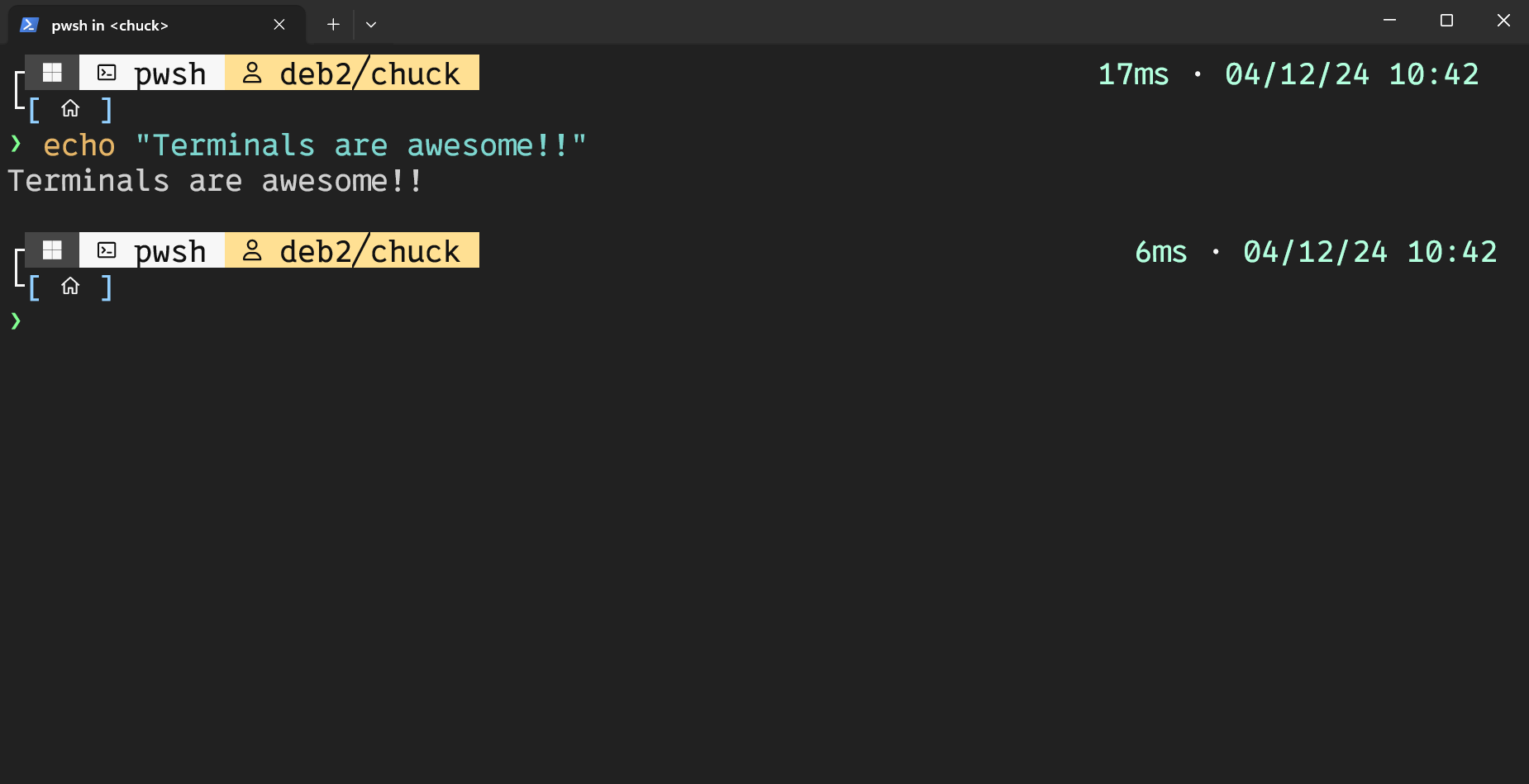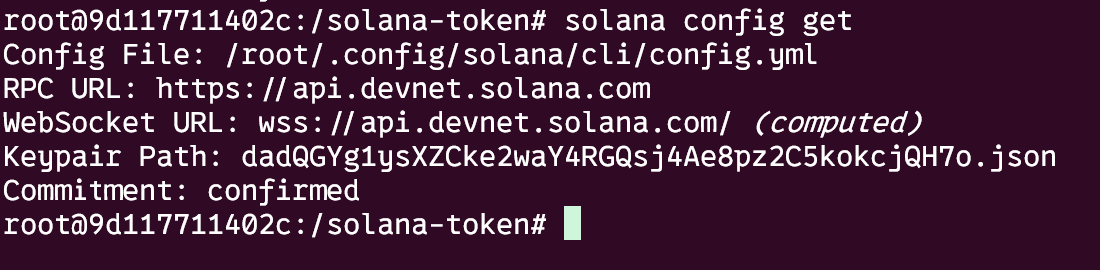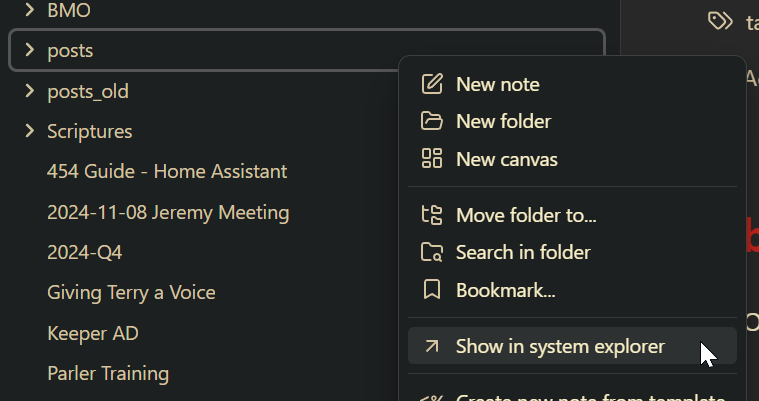!
Yes….I put a phone system in my house
- In this video…I put a phone system in my house and business.
- Why?
- Because no one answers their phones. My wife and daughters all have iphones and apple watches….but seem to never be able to answer their phones. I can NEVER get ahold of someone when I need to!
- As a complete nerd and former phone system engineer….this solution was obvious…..install a phone system and put a phone in every room.
But….it’s not that simple….
- My wife is very artsy and particular about the design of our house and what goes in it. She won’t allow just anything to be put on a wall or a side table. These phones had to be old, aesthetic, mid-century….which means I couldn’t use a typical SIP phone like I normally would.
- Also, my kids are obsessed with the old phones they see on the older tv shows and movies. They had to have them.
So….what phone system? Do we need anything for this?
- For most people, nothing. We’re using the 3CX phone system and it’s going to be free for up to 10 users, which is more than enough for even a large family like mine. It is also hosted completely free in the cloud forever and you can literally get this setup in minutes.
- FULL DISCLOSURE, this video is sponsored by 3CX. I have worked with them for a long time and collaborated on a video a while back where we installed a phone system on a Raspberry Pi 4. This is no longer supported so I needed to redeploy a phone system anyway, to solve my domestic issues and I really needed a phone system for my business.
Do we need any hardware? Phones?
- Physical phones are optional. But they are very fun and I highly recommend them.
- In the event you do what some physical phones, you’ll need 2 things:
- A phone….duh
- A device inside your network that can connect your physical phone to the 3CX cloud instance.
- This can be either a:
- Raspberry Pi (4/5) running the 3CX SBC (Session Border Controller)
- Raspberry Pi 4: https://geni.us/mzJF55
- Raspberry Pi 5: https://geni.us/z0BVIc
- A router phone, a fancier phone that has SBC capabilities baked in.
- Raspberry Pi (4/5) running the 3CX SBC (Session Border Controller)
- This can be either a:
Phones? What phones?
-
Here are the phones that I purchased and can verify work pretty well.